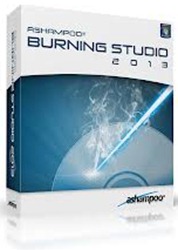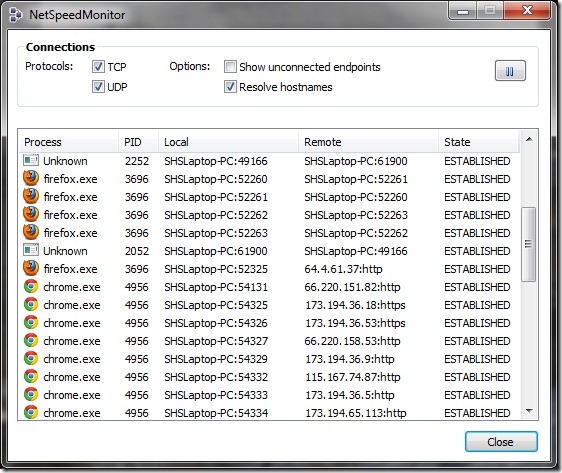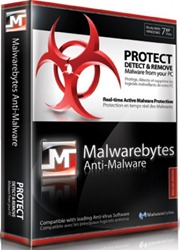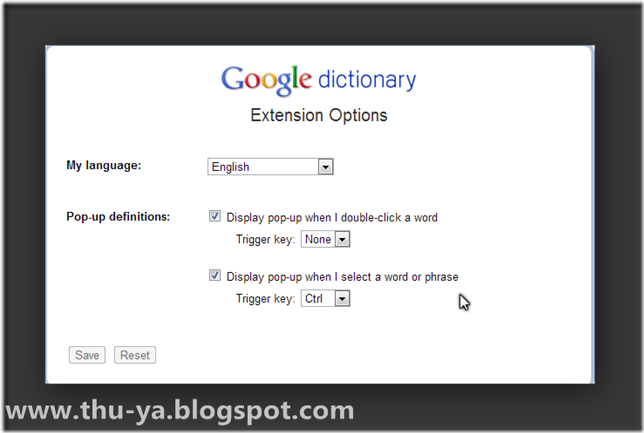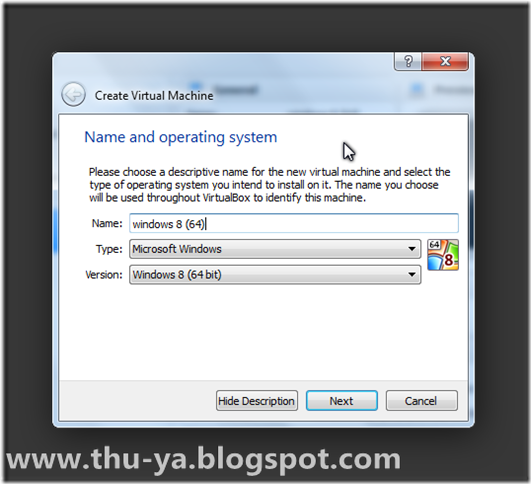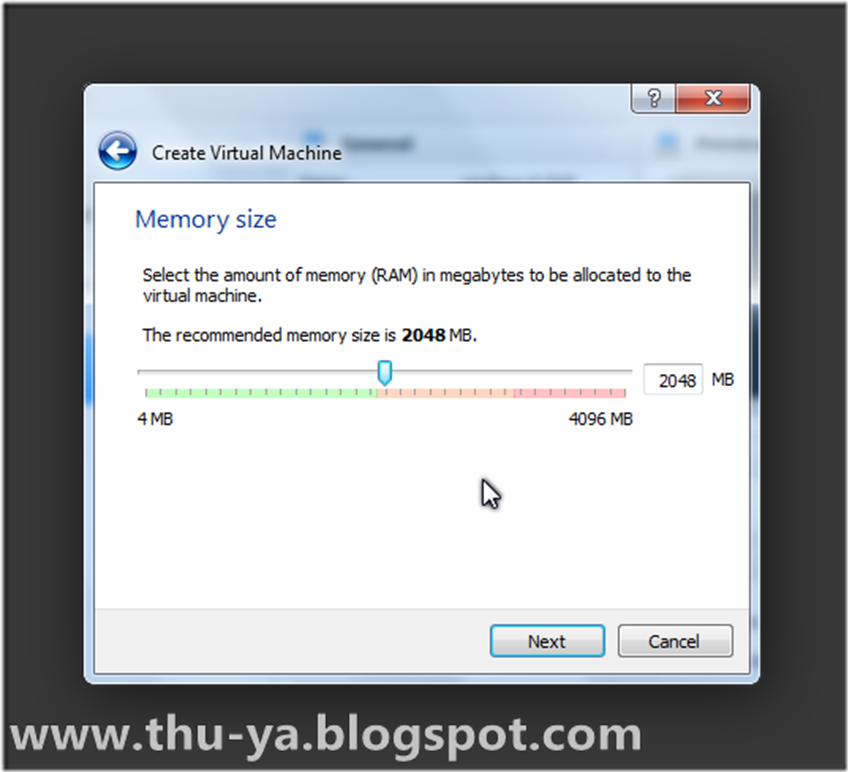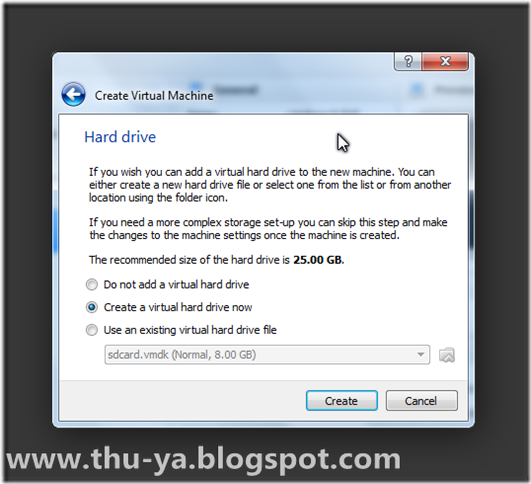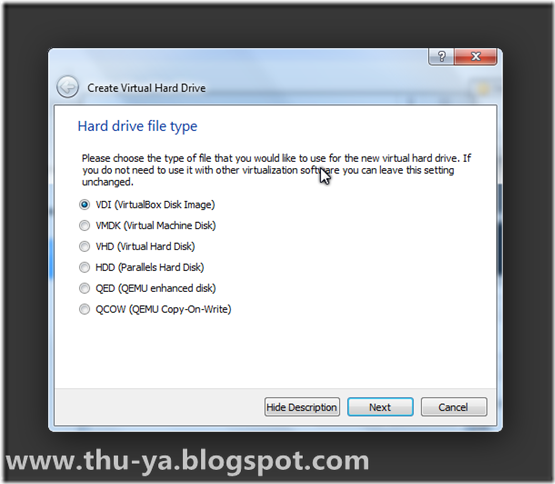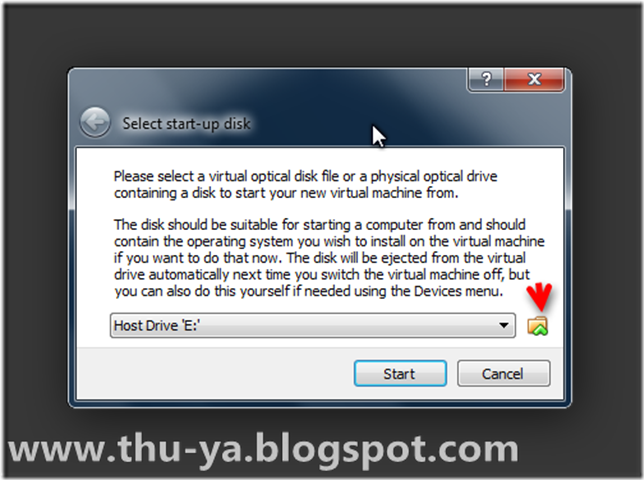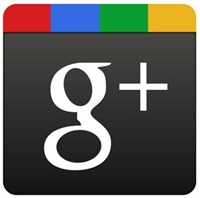Archive for December 2012
Ashampoo Burning Studio 2013 With License
Data ေတြကို CDs, DVDs and Blu-ray discs ေတြကို burn ႏိုင္ပါတယ္။Data disc ေတြကို menu မပါတဲ့ auto start disc အေနနဲ ့ဖန္တီးႏိုင္ပါတယ္။Burn ျပီးတဲ့ data disc ေတြကို update လည္းလုပ္ႏိုင္ပါတယ္။CDs, DVDs and Blu-ray discs ေတြကဖိုင္ေတြကို backup and restore လုပ္ေပးႏိုင္ပါတယ္။Audio cd ေတြကို rip လုပ္ေပးႏိုင္ျပီး MP3/WMA disc, audio CD စတဲ့ ေဖာက္မက္ေတြအေနနဲ ့ burn ေပးႏိုင္ပါတယ္။Movie ေတြကို ဘန္းေပးႏိုင္ျပီး dvd files(VOB, IFO and BUP ) ေတြပါရွိတဲ့ folder ကေန လည္း ဘန္းေပးႏိုင္ပါတယ္။CDs, DVDs and Blu-ray discs ေတြကို ေကာ္ပီ လုပ္ေပးႏိုင္ပါတယ္။Image ဖုိင္ေတြကို လည္း ျပဳလုပ္ေပးႏိုင္ျပီး ဘန္းေပးႏိုင္ပါတယ္။CD-RW, DVD-RW and Blu-ray Disc ေတြကို erase လုပ္ေပးႏိုင္ပါတယ္။Windows XP, Vista, 7, 8 os ေတြကို support ေပးပါတယ္။
Features:
- Create data discs with optional autostart feature.
- Burn data to CDs, DVDs and Blu-ray discs.
- Update existing discs (multi-session).
- Backup files across several CDs, DVDs or Blu-ray discs.
- Rip audio CDs to multiple formats.
- Burn music to several formats (MP3/WMA disc, audio CD).
- Create HD and Full HD video discs.
- Duplicate CDs, DVDs and Blu-ray discs.
- Creat and burn disc images.
- Erase rewritable discs.
- Create modified copies.
- Design and print covers and booklets.
Download Ashampoo Burning Studio 2013 (87) mb from Dropbox (or) Directmirror
Download License Key from Dropbox (or) Directmirror
Fotobabble : Create Talking Photo & Share On Social Networks
Social Networks ေတြမွာ ပံုတင္ရတာ အားမရေသးဘဲ အသံပါထည္ ့ျပီး သူငယ္ခ်င္းေတြကို share လုပ္ခ်င္ရင္ေတာ့ free web service တစ္ခု ျဖစ္တဲ့ fotobabble ကို သံုးၾကည့္ပါ။စကားေျပာတဲ့ ပံုေလးေတြကို သင့္သူငယ္ခ်င္းေတြ ႏွစ္ျခိဳက္သေဘာက်ၾကမွာပါ။Facebook ,twitter,google plus ,gmail, other mail စတာေတြ အျပင္တစ္ျခား social networks အမ်ားအျပားမွာလည္း share လုပ္ႏိုင္ပါတယ္။ Blogger ေတြအတြက္ လည္း ေဆာင္းပါးေတြမွာ အသံပါပါတဲ ့ ပံုေတြကို ထည့္သြင္းႏိုင္ ျပီး blogger,tumblr စတဲ့ blog ေတြမွာ အသံုးျပဳႏိုင္ပါတယ္။
Fotobabble ၀က္ဆိုက္ကိုသြားျပီး Fotobabble for Fun က Get Started ကို ႏွိပ္ပါ။
Facebook နဲ ့ connect လုပ္ျပီး fotobabble အေကာင့္တစ္ခု လုပ္ခိုင္းရင္လည္းလုပ္ျပီး sign in လုပ္ပါ။ျပီးရင္ သင့္ ကြန္ျပဴတာ ကပံုေတြကို အသံုးျပဳႏိုင္သလို facebook က ပံုေတြ ကို လည္း အ သံုး ျပဳႏိုင္ျပီး web ေပၚကပံုေတြကိုလည္းအသံုးျပဳႏိုင္ပါတယ္။ျပီးရင္ Create ကိုနွိပ္ပါ။
ပံုေရြးခ်ယ္ျပီးသြားရင္ Record ကို ႏွိပ္ျပီး သင္ေျပာခ်င္္တာေတြကို အသံသြင္းႏိုင္ပါတယ္။Title မွာ သင္ေရးခ်င္တဲ့ စာသားေတြကို ေရးႏိုင္သလို ပံု ရဲ ့ theme ကို လည္းေရြးခ်ယ္ႏိုင္ပါတယ္။Save ကိုနွိပ္ျပီးပံုကို သိမ္းျပီးရင္ေတာ့ သင္ၾကိဳက္ႏွစ္သက္ရာ social nework မွာ share လုပ္ႏိုင္သလို mail လည္းပို ့ႏိုင္ပါတယ္။
Checkout Fotobabble @ www.fotobabble.com
NetSpeedMonitor : Find Out Instantaneous Download & Upload Speed Of Your Connection
Online မွာ သင့္ Internet Speed ကို Test လုပ္ႏိုင္တဲ့ sites ေတြ အမ်ားအျပားရွိပါတယ္။Speedtest.net ဆိုက္မွာလည္းသင့္ ကြန္နက္ရွင္ speed ကို စမ္းသပ္ႏိုင္ပါတယ္။ဒါေပမယ့္ သင့္ အင္တာနက္ speed ကို အခ်ိန္ျပည့္ေစာင့္ၾကည့္ ခ်င္ရင္ေတာ့ NetSpeedMonitor ဆိုတဲ့ freeware ကိုသံုးၾကည့္ပါ။ဖိုင္ဆိုက္ကလည္း ေသးငယ္ျပီးသံုးရတာလြယ္ကူပါတယ္။Windows XP, Windows Server 2003, Windows Vista or Windows 7 စတဲ့ os ေတြမွာသံုးႏိုင္ပါတယ္။Windows 8 user ေတြအတြက္လည္း compatibility mode ကို အသံုးျပဳျပီး install လုပ္ႏိုင္ပါတယ္။
NetSpeedMonitor ကို install လုပ္ျပီးတာနဲ ့ taskbar မွာ သင့္ရဲ ့ကြန္နက္ရွင္ speed ကို အခ်ိန္ျပည့္ေဖာ္ျပေပးပါလိမ့္မယ္။Desktop shortcut ျပဳလုပ္ခ်င္ရင္ေတာ့ default installed folder(C:/program files/NetSpeedMonitor) ေအာက္ က nsmc.exe ဖိုင္ကို right click ႏွိပ္ျပီး Send to >Desktop(create shortcut) ကို ႏွိပ္ပါ။
Taskbar ေပၚက speed ျပေနတဲ့ ေနရာကို right click ႏွိပ္ျပီး configuration ထဲ၀င္ျပီး Bitrate,Precision ေတြကိုလည္း သင့္ ၾကိဳက္ႏွစ္သက္သလို ေျပာင္းလဲ ၾကည့္ရွုႏိုင္ပါတယ္။
Connections ကို ႏွိပ္ၾကည့္ရင္ ကြန္နက္ရွင္ကို အသံုးျပဳေနတဲ့ applications ေတြကို ျမင္ေတြ ့ႏိုင္ျပီး မလိုအပ္တဲ့ process ေတြကို သတ္ႏိုင္ပါေသးတယ္။
Download NetSpeedMonitor @ www.floriangilles.com/software/netspeedmonitor/download/
Yamicsoft Windows 8 Manager 1.0.3 With Keygen
Windows 8 user ေတြ အတြက္ system utility software ပါ။System and Hardware information ေတြကို ေဖာ္ျပေပးႏိုင္ျပီး one click cleaner လည္းပါရွိပါတယ္ ။မလိုအပ္တဲ့ process ေတြကို ပိတ္ေပးႏုိင္ျပီးသင့္ကြန္ျပဴတာကို လွ်င္ျမန္စြာအလုပ္လုပ္ေစႏိုင္ပါတယ္။Start up manager လည္းပါရွိျပီး ကြန္ျပဴတာရဲ ့ start up and shut down ကို လွ်င္ျမန္ေစပါတယ္။Uninstaller , duplicate file finder ေတြလည္းပါရွိပါတယ္။Registry cleaner ,registry defrag,junk file cleaner စတာေတြလည္းပါရွိပါတယ္။system Explorer, Desktop, Start Menu, Taskbar and notification area စတာေတြကို လည္း customize လုပ္ႏိုင္ပါတယ္။Internet connection speed ကို လည္း ျမွင့္တင္ေပးႏိုင္ပါတယ္။
What is Windows 8 Manager?
Windows 8 Manager is a system utility that helps you optimize, tweak, repair and clean up Windows 8. It will increase your system speed, eliminate system fault, improve system security, and meet all of your expectations.Windows 8 Manager is a system utility that helps you optimize, tweak, repair and clean up Windows 8. It will increase your system speed, eliminate system fault, improve system security, and meet all of your expectations.
Why Should I use Windows 8 Manager?
Windows 8 is the newest Operating System for home users and professionals alike. Windows 8 brings clarity to your world, so you can more safely and easily accomplish everyday tasks and instantly find what you want on your PC.
Windows 8 Manager is the powerful software tool to tweak and optimize your Windows 8, it bundles more than 30 different utilities in one and help your system faster and more stable, secure and personal!
Features and Benefits of Windows 8 Manager
Information:
Get detailed system and all hardware information on your system; help you find out the installation key of Windows, Office products; show all detailed information of running processes and threads on your machine; Windows 8 Manager offers 1-clicking Cleaner cleans your system automatically; Repair Center helps you to fix various system problems.Optimizer:
Tweak your system to improve windows startup and shutdown speed, tweak your hardware to increase system speed and performance; Control what is started on Windows startup, check and repair the advanced starup items to restore the malicious change by viruses; Tune up and optimize system services and Task Schedule, turn off smartly some unnecessary system services and tasks to improve system performance.Cleaner:
Find out which files or folders engross your disk space and shown with chart; Smart Uninstaller can fully delete programs from your system without residual files and Registry entries; Find and clean junk files to increase Hard Disk space; Duplicate Files Finder can scan your computer for files with the same size, name and modification time; Registry Cleaner checks and repair incorrectly linked Registry entries; Registry Defrag rebuilds and re-indexes your Registry to reduce registry access time and therefore improve application responsiveness; Desktop Cleaner can clean useless icons and files on Desktop easily.Customization:
Customize the look of your system by tweaking system Explorer, Desktop, Start Menu, Taskbar and notification area; Create the quick startup items on Taskbar with the Jump List launcher; Tune up Windows 7 boot menu; Edit context menus of mouse Right-Clicking; Edit easily the Win + X menu that shown when right-click on Desktop bottom-left corner or Win + X keyboard shortcut ; Create the shortcut that executed quick on run dialog box. Visual Customizer can change system and file type icons, change the lock screen image automatically.Security:
Improve system security by tweaking system components, UAC and login settings; Tune up System Restore options; Hide and restrict to access drives and programs; Encrypt/decrypt files, move system folders to safe locations; Undelete the files that accidentally deleted or formatted on disk; Privacy Protector can maintain your personal privacy by eliminating the tracks that you leave behind; Hide, add or delete the Control Panel entries.Network:
Optimize your Internet connection speed, manage all shares items; Tweak your Internet Explorer easily; IP Switcher can switch your IP address easily on different networks; Edits the Hosts file to speed up surfing internet and permit only to access the specified Hosts.Misc. Utilities:
Show the collection of Windows utilities; split and merge any files; Automatically back up files regularly using Super Copy. Registry Tools help you to operate Registry easily
Download Windows 8 Manager with keygen (9) mb from Dropbox (or) Directmirror (or) Mirrorcreator
Malwarebytes Anti-Malware Pro 1.70.0.1000 With Keygen
Internet မွာ virus ေတြ သင့္ကြန္ျပဴတာ ကသတင္းအခ်က္အလက္ေတြကို ခိုးယူတဲ့ malicious ware ေတြ အမ်ားအျပားရွိပါတယ္။ဒါ့ေၾကာင့္ antivirus ေတြအျပင္ antimalware ေတြပါ အမ်ားအျပားေပၚထြက္လာပါတယ္။Malware ေတြရဲ ့ ရန္ကကာကြယ္ဖို ့ antivirus ေတြအျပင္ antimalware ေတြကို ပါ အသံုးျပဳသင့္ပါတယ္။Malwarebytes က သင့္ကြန္ျပဴတာ က process တိုင္းကို ေစာင့္ၾကည့္ေပးႏိုင္ျပီး အႏၱရယ္ ရွိတဲ့ process ေတြကို တားဆီးဖယ္ရွားေပးႏိုင္ပါတယ္။သင့္ကြန္ျပဴတာတစ္ခုလံုးက malware ေတြကို ဖယ္ရွားေပးႏိုင္ပါတယ္။Antivirus ေတြနဲ ့တြဲဖက္ျပီးေကာင္းေကာင္းအလုပ္လုပ္ႏိုင္ပါတယ္။Malwarebytes 1.70.0.1000 က XP, Vista, 7, and 8 (32-bit and 64-bit) စတဲ့ os ေတြ မွာ အသံုးျပဳႏိုင္ပါတယ္။
Malwarebytes Anti-Malware PRO Features include:
- Flash - Lightning fast scan speeds
- Thorough - Full scans for all drives
- Works Well With Others - Cooperative functionality
- Puts YOU first! - Priority database updates
- Puts Malware in the Slammer - Quarantine function holds threats and lets you restore at your convenience
- Talk to the hand - Ignore list for both the scanner and Protection Module
- For Your Pleasure - Customizable settings enhance performance
- Lock It Down - Password protect key program settings
- Chameleon - Gets Malwarebytes running when blocked
- Toolbox - Extra utilities to help remove malware manually
- Nitty Gritty - Command line support for quick scanning
- RPP, Yeah You Know Me - Realtime Proactive Protection Module
- Hablamos Everything! - Multi-lingual support (Klingon still in beta)
- Support for XP, Vista, 7, and 8 (32-bit and 64-bit)
Download Malwarebytes Pro (10) mb from Dropbox (or) Directmirror (or) Mirrorcreator
Download Keygen from Dropbox
Google Dictionary : Easily Get The Definition Of Any Word While You Surf[Chrome Extension]
Chrome browser မွာ သင္သိခ်င္တဲ့ စာလံုးေတြရဲ ့ definition ေတြကို အလြယ္တကူေဖာ္ျပေပးႏိုင္တဲ့ google dictionary ပါ။သင္ ၀က္ဆိုက္ေတြၾကည့္ေနရင္းမသိတဲ့ စကားလံုးေတြရဲ ့ definition ေတြကိုသိခ်င္တဲ့အခါမွာ တစ္ျခား dictionary application ေတြ dictionary websites ေတြကို သြားစရာမလိုဘဲ သိခ်င္တဲ့စကားလံုးကို double click ႏွိပ္လိုက္ရံုနဲ ့ definition ေတြကို pop-up အေနနဲ ့ေဖာ္ျပေပးႏိုင္ပါတယ္။ဘာသာစကားမ်ားစြာကို လည္း english definition အျပင္ တစ္ျခားဘာသာစကားမ်ားအေနနဲ ့ပါ ေဖာ္ျပေပးႏိုင္ပါတယ္။
Extension ကို install လုပ္ျပီးတာနဲ ့သင္သိခ်င္တဲ့ စကားလံုးကို double click ႏွိပ္လိုက္ရင္ သူ ့ရဲ ့ definition ေပၚလာမွာပါ။
Extension ရဲ ့ option မွာလည္း သင့္ရဲ ့ language ကို ေရြးခ်ယ္ႏိုင္ျပီး trigger key ေတြကို လည္းသတ္မွတ္ႏိုင္ပါတယ္။ Extension ကို install မလုပ္ခင္ကဖြင့္ထားတဲ့ page ေတြကို ေတာ့ refresh လုပ္ျပီးမွဒီ extenstion က အလုပ္လုပ္မွာပါ။
Install Google Dictionary @ Chrome Webstore
How To Install Windows 8 On VirtualBox
VirtualBox အေၾကာင္းနဲ ့ VirtualBox မွာ Windows 7 , Ubuntu စတဲ့ operating system ေတြ စမ္းသပ္သံုးစြဲ ႏိုင္ဖို ့အတြက္ ေဆာင္းပါးေတြ ေရးေပးခဲ ့ပါတယ္။အခုတစ္ခါ VirtualBox မွာ Windows 8 ကို စမ္းသပ္သံုးစြဲႏိုင္ဖို ့ ေရးေပးပါ့မယ္။Windows 8 Professional ကို ေဒါင္းလုပ္လုပ္ဖို ့အတြက္ ဒီေဆာင္းပါး ကိုဖတ္ပါ။ေနာက္ျပီး Windows 8 ကို Windows 7 နဲ ့Dual-Boot လုပ္ျပီးအသံုးျပဳဖို ့နဲ ့ Dual-Boot ကေန Windows 8 ကို ျပန္ျပီး Remove လုပ္ႏိုင္မယ့္ေဆာင္းပါးေတြကို လည္းေရးေပးထားျပီးပါျပီ။VirtualBox မွာ Windows 8 ကို install လုပ္တဲ့ အပိုင္းကို ဆက္သြားရေအာင္။VirtualBox latest version ကို official site မွာ Download လုပ္ပါ။အဲဒီ page မွာပဲ Extension Pack ကို ေဒါင္းလုပ္လုပ္ပါ။ျပီးရင္ virtualbox နဲ ့ extension pack ကို install လုပ္ပါ။Windows 8 ကို ေတာ့ အေပၚ ကလင့္ကေန ေဒါင္းလုပ္လုပ္ပါ။ဒီေဆာင္းပါးမွာ ကြ်န္ေတာ္အသံုးျပဳတဲ့ virtualbox version က 4.2.4 ပါ။ဒီ version ေလာက္မွာဆိုရင္လည္း windows 8 ေကာင္းေကာင္းအလုပ္လုပ္တာေတြ ့ရပါတယ္။သင့္ ရဲ ့ windows os ကို host os လုိ ့ေခၚျပီး virtualbox မွာ အသံုးျပဳတဲ့ os ကို guest os လုိ ့ေခၚပါတယ္။
Virtualbox ကို ဖြင့္ျပီး New ကိုႏွိပ္ပါ။
ေနာက္ အဆင့္မွာေတာ့ သင္ ရဲ ့ windows 8 version ကို ေရးေပးပါ။ဒီ tutorial မွာေတာ့ windows 8 (64) ကို အသံုးျပဳပါမယ္။
ဒီအဆင့္မွာေတာ့သင့္ guest os အတြက္ memory (ram) ကို ေရြးေပးရမွာပါ။ မ်ားမ်ားေပးရင္သင့္ guest os ကျမန္ျမန္ အလုပ္လုပ္မွာပါ။ဒါေပမယ့္ guest os run ေနတဲ့အခ်ိန္မွာေတာ့ host os က အဲဒီ memory ကိုအသံုးမျပဳႏိုင္ပါဘူး။ Windows 8 အတြက္ Memory size ကို အနည္းဆံုး 2 gb(2048 mb) ေပးဖို ့အၾကံေပးပါတယ္။သင့္မွာ memory မ်ားမ်ားရွိရင္ေတာ့ မ်ားမ်ားေပးရင္ guest os ကျမန္ျမန္ အလုပ္လုပ္မွာပါ။
Create a virtual hard drive ကိုေရြးေပးျပီး create ႏွိပ္ပါ။
VDI(virtualbox disk image) ကို ေရြးေပးျပီး next ႏွိပ္ပါ။
ဒီအဆင့္မွာ ေတာ့ physical hard disk မွာ ေနရာယူမယ္ ့virtual hard disk အမ်ိဳးအစားကို ေရြးေပးရမွာပါ။ဆိုက္ကိုေတာ့ ေနာက္အဆင့္မွာ သတ္မွတ္ေပးရမွာပါ။ဥပမာ Dynamically allocated ကိုေရြးေပးျပီးေနာက္အဆင့္မွာ ဆိုက္ကို 30 gb ေပးတယ္ဆိုပါစို ့။Virtual hard disk မွာ အသံုးျပဳေနတဲ့ ပမာဏ က 20 gb ဆိုရင္ ပို ေနတဲ့ 10 gb ကို physical hard disk ကအသံုျပဳႏိုင္ပါတယ္။Fixed size ကို ေရြးထားရင္ေတာ့ ေနရာအေသေပးထားတာျဖစ္တဲ့ အတြက္ ပို ေနတဲ့ ေနရာကို physical hard disk ကမသံုးႏိုင္ပါဘူး။ဒီ tutorial မွာေတာ့ Dynamically allocated ကိုေရြးမွာပါ။
Windows 8 အတြက္ virtual hard disk ကုိ အနည္းဆံုး 25 mb သတ္မွတ္ေပးပါ။ကြ်န္ေတာ္ကေတာ့ 30 gb ေပးပါတယ္။ျပီးရင္ create ကို ႏွိပ္ရင္ virtual machine တစ္ခု ျပဳလုပ္ျပီးပါျပီ။
Virtualbox manager window ကိုျပန္ေရာက္သြားရင္ သင္ဖန္တီးထားတဲ့ virtual machine ကိုေရြးေပးျပီး setting ကို ႏွိပ္ပါ။
System ကိုႏွိပ္ျပီး Enable IO APIC ကို အမွန္ျခစ္မေပးရေသးရင္ေပးပါ။
Processor tab ကိုသြားျပီး Enable PAE/NX ကို အမွန္ျခစ္ေပးပါ။
Acceleration tab ကိုသြားျပီး Enable VT-x/AMD-v နဲ ့ Enable Nested Paging ကိုအမွန္ျခစ္မေပးရေသးရင္ေပးပါ။
ok ကိုႏွိပ္ရင္ virtualbox manager window ကို ေရာက္သြားျပီး start ကို ႏွိပ္ပါ။
Select start-up disk wizard ေပၚလာရင္ windows 8 အေခြကို ထည့္ျပီးသင့္ရဲ ့ cd/dvd drive ကိုေရြးေပးပါ။Windows 8 iso ဖိုင္ကို အသံုးျပဳမယ္ဆိုရင္ေတာ့ folder ပံုကိုႏွိပ္ျပီး windows 8 iso ဖိုင္ကို ေရြးေပးရပါမယ္။
ဒါဆိုရင္ windows 8 ကို install လုပ္ပါျပီ။Installation wizard အတုိင္းဆက္လုပ္သြားပါ။Upgrade (or) Custom wizard မွာ Custom ကိုေရြးေပးပါ။Windows 8 ကို install လုပ္ျပီးသြားရင္ guest addition ကို install လုပ္ရပါမယ္။
Guest Addition
Guest addition ဆိုတာ virtual machine ပိုမို ေကာင္း မြန္ ေအာင္ အ လုပ္လုပ္ဖို ့ ထပ္ျဖည့္ထားတဲ့ system application , driver စတာေတြပါ။သင္သတိထားမိရင္ သင့္ virtual machine window ေပၚမွာ mouse pointer ဟာအလုပ္ေကာင္းေကာင္းမလုပ္ပါဘူး။အဲဒီအတြက္ guest addition ကို install လုပ္ရမွာပါ။Guest addition support ေပးႏိုင္တဲ့ feature အမ်ားၾကီး ထဲကမွ ေနာက္အေရးၾကီးတဲ့ feature ကေတာ့ shared folder ပါ။သင့္ host os ကဖိုင္ ေတြ ၊ဖိုဒါ ေတြ ကိ ု guest os ကအသံုးျပဳႏိုင္ဖို ့ shared folder တည္ေဆာက္ျပီးအသံုးျပဳရမွာပါ။ Guest addition ကို install လုပ္ဖို ့ Devices menu ကိုႏွိပ္ျပီး Install Guest Additions ကို ႏွိပ္ပါ။Installation wizard ေပၚလာျပီး install လုပ္ေပးပါ။Restart လုပ္ဖို ့လို ရင္ လုပ္ေပးပါ။
Shared Folder
Guest addition ကို install လုပ္ျပီးရင္ shared folder ေဆာက္လို ့ရပါျပီ။သင့္ host os မွာ shared folder တစ္ခုျပဳလုပ္ပါ။Windows 8 virtual machine ကို shut down လုပ္ပါ။Shut down လုပ္ဖို ့ charms bar(win+c) ရဲ ့ setting ထဲကေန power button ကို ႏွိပ္ျပီး shut down လုပ္ပါ။Virtualbox manager window ကိုျပန္ေရာက္သြားရင္ windows 8 virtual machine ရဲ ့ setting ထဲသြားပါ။Shared folders ကိုႏွိပ္ျပီး new folder ပံုကိုႏွိပ္ပါ။Add Share box ေပၚလာရင္ drop down arrow ကိုႏွိပ္ျပီး Other ကိုႏွိပ္ျပီး သင္ျပဳလုပ္ထားတဲ့ shared folder ကို ေရြးးေပးပါ။ျပီးရင္ auto mount ကို အမွန္ျခစ္ေပးပါ။Host os ကဖိုင္ေတြကို guest os မွာအသံုးျပဳခ်င္ အဲဒီဖိုင္ေတြကို Shared folder ထဲထည့္ေပးပါ။Guest os ရဲ ့ windows explorer ကို ဖြင့္ၾကည့္ရင္ shared folder ကိုေတြ ့ျမင္ႏိုင္ျပီး အဲဒီကေန ဖိုင္ေတြကို အသံုးျပဳႏိုင္ပါတယ္။
ဒါဆိုရင္ windows 8 virtual machine တစ္ခု ကို ျပဳလုပ္ျပီးျပီျဖစ္တဲ့အတြက္ windows 8 ကို သင္စမ္းသပ္သံုးစြဲႏိုင္ပါျပီ။ Windows 8 ကို activate လုပ္ဖို ့အတြက္ ဒီေဆာင္းပါး မွာဖတ္ပါ။
Connectify Hotspot Pro 3.7.0.25374 With Keygen
သင့္ကြန္ျပဴတာက အင္တာနက္ ကြန္ နက္ရွင္ ကို share လုပ္ႏိုင္တဲ့ wi-fi hotspot အျဖစ္ျပဳလုပ္ေပးႏိုင္တဲ့ software ပါ။Connectify Hotspot မွာ ခ်ိတ္ဆက္ေနတဲ့ devices ေတြနဲ ့ဖိုင္ေတြ အျပန္အလွန္ေပးပို ့ႏိုင္ပါတယ္။Pro version မွာ ေတာ့ အင္တာနက္ ကြန္နက္ရွင္ ကို auto select လုပ္ေပးႏိုင္ပါတယ္။Hotspot name ကို ၾကိဳက္ႏွစ္သက္ရာေပးႏိုင္ျပီး password ခတ္ႏိုင္တဲ့ အတြက္ တစ္ျခားသူေတြ သင့္ ကြန္နက္ရွင္ကို အသံုးျပဳျခင္းမွလည္းကာကြယ္ေပးႏိုင္ပါတယ္။Windows 8 , 7, XP, and Vista – XP and Vista စတဲ့ Os ေတြကို support ေပးပါတယ္။
Connectify Hotspot is an easy to use software router for Windows computers that utilizes your PC’s built in Wi-Fi card to wirelessly share any available Internet connection with friends, co-workers, and mobile devices. Use Connectify Hotspot on the road for 3G or 4G Internet connection sharing, or as a repeater to boost Wi-Fi at home. The possibilities are endless.
- Share Wi-Fi from 3G/4G Networks – Connectify Hotspot PRO now supports sharing Internet from 3G/4G cards in addition to a wide variety of other USB cards and dongles
- Drag & Drop File Transfers – Easily share files of any size, directly to both devices connected to your hotspot, and to other Connectify Hotspot users on the same network.
- AutoInternet Selection – When set to “Automatic,” Connectify Hotspot PRO intelligently chooses which Internet connection to share and makes necessary configuration changes to your hotspot
- Fully Customizable SSID – Name your hotspot whatever you want! Connectify Hotspot Lite requires your hotspot name to start with “Connectify-”
- Support for Windows 8, 7, XP, and Vista – XP and Vista Ad-Hoc Mode only
- Download Connectify Pro With Keygen (7.32) mb from Dropbox (or) Directmirror (or) Mirrorcreator
Highlight Text To Begin Google Search In Chrome[Extension]
အရင္ ေဆာင္းပါးတစ္ခု မွာ web page ေပၚက စာသားေတြကို select လုပ္ေပးရံုနဲ ့ Google image search result ကို အဲဒီ page မွာတင္ပဲ ၾကည့္ရွုႏိုင္ေစမယ့္ chrome extension အေၾကာင္း ေရးေပးထားပါတယ္။အခုေဆာင္းပါးမွာေတာ့ web page ေတြေပၚကစာသားေတြကို highlight လုပ္ျပီး google မွာရွာေပးႏိုင္တဲ့ chrome extension အေၾကာင္းပါ။Google chrome browser မွာ စာ သား ေတြကို highlight လုပ္ျပီး right-click ႏွိပ္ၾကည့္ရင္ အဲဒီစာသားကို google ကေန ရွာေဖြဖို ့ option ပါျပီးသားပါ။ဒါေပမယ့္ ရွာခ်င္တဲ့ keyword နဲ ့ပတ္သက္တဲ့ တစ္ျခား option ေတြကို မျပေပးႏိုင္တဲ့ အျပင္ keyword ေတြကို edit လုပ္ျပီး ရွာေဖြႏိုင္ေအာင္လည္းမလုပ္ေပးႏိုင္ပါဘူး။ဒီ ကြက္လပ္ကို ျဖည့္ေပးႏိုင္တဲ့ chrome extension ကေတာ့ Highlight To Search ပါ။
Highlight To Search ကို install လုပ္ျပီးရင္ web page တစ္ခု ကသင္ရွာခ်င္တဲ့ စာသားကို highlight လုပ္ပါ။ဒါဆိုရင္ select လုပ္ထားတဲ့ စာသားေအာက္မွာ magnifying-image button ေပၚလာမွာပါ။
အဲဒီ button ကို ႏွိပ္ရင္ google search suggestion box ေပၚလာျပီး သင္ရွာခ်င္တာကို ေရြးခ်ယ္ရွာေဖြႏိုင္ပါတယ္။ဒါ့အျပင္ keyword ေတြကို edit လုပ္ျပီးေတာ့လည္းရွာေဖြႏိုင္ပါတယ္။
Install Highlight TO Search @ Chrome Web Store
Select Any Text To View Google Image Search Results In Chrome[Extension]
သင္ဟာ Google ကေန ျပီး image ေတြကိုရွာေဖြျပီး စုေဆာင္းရတာသေဘာက်သူ ဆိုရင္ေတာ့ ဒီ chrome extension ကို သင္ႏွစ္သက္မွာေသခ်ာပါတယ္။Image ေတြကို ရွာေဖြဖို ့ www.images.google.com ကိုသြားစရာမလိုဘဲ သင္ဖတ္ေနတဲ့ ေဆာင္းပါး ၊ web page ကစာေတြကို select လုပ္ေပးျပီး left-click တစ္ခ်က္ႏွိပ္လိုက္ရံုနဲ ့သင္ၾကည့္ေနတဲ့ web page ရဲ ့ေအာက္မွာ google image search results ေတြကို thumbnail အေနနဲ ့ျပေပးႏိုင္ပါတယ္။သင္ရွာေဖြတဲ့ ပံုကို ေတြ ့ရင္ေတာ့ ပံုကို click လုပ္တာနဲ ့ ေနာက္ tab တစ္ခုမွာ ပံု ရဲ ့ full size ကို ၾကည့္ႏိုင္ျပီး သိမ္းထားခ်င္ရင္သိမ္းႏိုင္ပါျပီ။
Google image search extension ကုိ google chrome မွာ install လုပ္ျပီးတာနဲ ့web page ကစာမွာ သင္ရွာခ်င္တဲ့ စာသားကို mouse ကို အသံုးျပဳျပီး select လုပ္ေပးပါ။ျပီးရင္ mouse cursor ကို ေနရာမေရြ ့ေစဘဲ left-click တစ္ခ်က္ႏွိပ္ပါ။ဒါဆိုရင္ google image search results ေတြကို web page ရဲ ့ ေအာက္မွာ thumbnail အေနနဲ ့ျမင္ေတြ ့ႏိုင္ပါတယ္။ပံု ရဲ ့ full size ကို ၾကည့္ဖို ့ ပံုကို ႏွိပ္ရင္ tab တစ္ခု ပြင့္လာျပီး full size ကို ၾကည့္ရွုျပီး သိမ္းထားႏိုင္ပါတယ္။
Install Google Images Search @ Chrome Web Store
Perfect365 Standard Edition With Serial
သင့္ပံုေတြကို ပိုမိုေကာင္းမြန္ေအာင္အလြယ္တကူ ျပဳျပင္ေျပာင္းလဲေပးႏိုင္တဲ့ one-click makeover software ပါ။အသင့္ပါရွိျပီးသားပံုစံေတြကို တစ္ခ်က္ႏွိပ္လိုက္ရံုနဲ ့သင့္ပံုေတြကို သင္လိုခ်င္တဲ့ ပံုစံကို ေျပာင္းလဲေပးႏိုင္ပါတယ္။ပံုေတြကို facebook, twitter, flickr တို ့မွာလည္း share လုပ္ႏိုင္ပါတယ္။ပံုမွာပါတဲ့ မ်က္ႏွာ မ်ားကို အလိုလို သိရွိႏိုင္ျပီး မ်က္ႏွာအားလံုးဒါမွမဟုတ္ၾကိဳက္ႏွစ္သက္ရာမ်က္ႏွာကို ျပဳျပင္ေျပာင္းလဲႏိုင္ပါတယ္။မျပဳျပင္ ခင္နဲ ့ျပဳျပင္ျပီး ပံုႏွစ္ပံုကိုလည္း ႏွိုင္းယွဥ္ၾကည့္ရွုႏိုင္ပါတယ္။ျပဳျပင္လိုက္တဲ့ ပံုကို မၾကိဳက္ရင္ undo/redo ျပဳလုပ္ႏိုင္ပါတယ္။
Features
- One-click portrait makeover
- Detects multiple faces in one photo
- Share on Facebook, Twitter and Flickr
- Save and print in original resolution (Free version allows you to save up to 600x600)
Download Perfect365 With Serial (17.6) mb from Dropbox (or) Directmirror (or) Mirrorcreator
Ashampoo Snap 6.0.3 With Crack
Tools ေတြစံုလင္စြာပါရွိတဲ့ screen capture software ပါ။Desktop, Web pages, windows , menu စတာေတြ အားလံုးကို capture လုပ္ေပးႏိုင္ျပီး live preview ျပေပးႏိုင္တဲ့အျပင္ edit လုပ္ႏိုင္ဖုိ ့ tools ေတြစံုလင္စြာပါရွိပါတယ္။ဒါ့အျပင္ timer ပါရွိျပီး အခ်ိန္သတ္မွတ္ျပီး ပံုေတြဖမ္းယူေပးႏိုင္ပါတယ္။ Video capture လည္းလုပ္ေပးႏိုင္ပါတယ္။ဖမ္းယူရရွိတဲ့ ပံုေတြကို resize,crop လုပ္ႏိုင္ပါတယ္။ေနာက္ျပီး ပံုေတြမွာ ရက္စြဲ ၊ number ေတြျဖည့္ႏိုင္သလို ပံုေတြမွာ သင္ အဓိက ျပခ်င္တဲ့ ေနရာေတြကို အလြယ္တကူမွ်ားထိုး ေပးႏိုင္ပါတယ္။တစ္ျခား image effect ေတြကို လည္း ျပဳလုပ္ႏိုင္ပါေသးတယ္။ပံုေတြကို BMP, JPG, PNG,PDF ဖိုင္ေတြအေနနဲ ့သိမ္းႏိုင္ပါတယ္။ဒါ့အျပင္ ပံုေတြကို email ပို ့ေပးႏိုင္ျပီး facebook ကိုလည္း upload လုပ္ႏိုင္ပါတယ္။
Ashampoo Snap 6 provides everything you need to capture information, apply annotations and effects to illustrate your point and publish the results
Capture
Ashampoo Snap 6 provides multiple capture modes to cover all possible eventualities. Besides optional keyboard shortcuts to trigger the different modes, there is no fiddling with your keyboard required as most modes simply involve mouse positioning and clicking to begin/end the capturing process.
Fixed Size Region
Select any application window, including scrolling windows, and have Ashampoo Snap 6 capture their entire contents to image files. You may also capture your entire desktop or application menus.
Additionally, Ashampoo Snap 6 provides presets for common window sizes.
Free Size Region
Either use a freely resizable rectangle shape or draw your own shape to capture any region of your screen.
Timer
Some scenarios require interval capturing, e.g. to record a step-by-step process for a tutorial project. In this mode, Ashampoo Snap 6 either creates a single screenshot after a definable time period (10 to 30 seconds) or several at a customizable interval from “Every 5th Second” to “Every Hour”.
This mode works with the desktop, application windows or a freely resizable rectangle area.
Video
Although Ashampoo Snap 6 already provides timer-based capturing at fixed intervals, some cases require higher framerates only possible through video capturing. In Ashampoo Snap 6, video and audio codec settings are customizable including framerate, format and bitrate. Sound recording is supported through any available Windows recording device.
Additionally, Ashampoo Snap 6 provides settings to allow for mouse cursor effects such as glowing on mouse clicks as well as video post processing including effects such as Sepia and automatic resizing.
Recording is either done on the fly for faster machines or with disk caching for slower machines.
This mode works with the desktop, application windows, freely resizable and fixed-size rectangle areas as well as any available webcam.
Edit
Once your screenshot(s) have been created it is time to start editing. You don’t need extra image editing software, Ashampoo Snap 6 supports you with a range of built-in functions to annotate, illustrate and process your screenshots to help you communicate your thoughts and ideas.
Common Functions
Navigation
Scroll (Pan)
Drag the canvas or use hover controls at the bottom right corner to navigate around your snapshots.
Undo / Redo
Reverse/Restore any changes with ease.
Zoom
Zoom In/Out or revert to the default zoom level.
Thumbnail Browser
Gain quick access to your previous snapshots and browse them comfortably through Ashampoo Snap 6’s built-in thumbnail browser.
Styling
All functions support different combinations of styling and alignment settings. The following attributes are supported:
Font Style
Bold, Italic, Underline, Reflection + Effects (Single/Double/Gradient Outline, Glow) + Shadow
Alignment
Left, Center, Right
Color
Border Color and Fill Color
Line (Stroke)
Style: Solid, Dash, Dot, Dash Dot, Dash Dot Dot
Weight: 1-50
Corner (Rounded edges radius): 0-200
Opacity
0-255 via slider control
Annotate
Add text and structure to your captures to provide extra information and clarity.
Text
Edit text of any length in style right from within Ashampoo Snap 6.
Hint
Provide comments and clues and use the integrated arrow to point precisely to the affected area.
Note
Select from several templates and give your notes that classic Post It or striped paper look.
Numbers
Use Number symbols to bring order to your screenshots and to create lists. Simply select a design and click into the affected areas to add number icons in ascending order.
Zoomed Button
This function is handy to explicitly point out information in your screenshots. It enlarges the selected area and adds a shadow to achieve a magnifying glass effect.
Illustrate
Draw attention to detail or accentuate and emphasize relevant information.
Draw
Shape
Add freely resizable lines, rectangles and ellipses.
Arrow
Connect relevant information through arrows and select from four different styles: Default, Dual Head, Growing and Modern.
Stamp
Select from a myriad of predefined icons including arrows, pins, star and smileys.
Pencil
Use the pencil tool to draw freely on your snapshots.
Eraser
Make parts of your image transparent and erase unwanted objects.
Accentuate
Marker
Highlight text passages or smaller areas. Works like any standard marker pen.
Highlight
Apply rectangular highlighting and make information stand out.
Spotlight
Put the spotlight on selected areas and apply spherical highlighting with a nice gradient effect.
Flood Fill
Fill areas with solid colors or gradients.
Blur Pen
Select from three types (Blur, Blur Strong, Pixelate) and obfuscate sensitive information or irrelevant details.
Mouse
Display the mouse pointer at the exact location it was when your snapshot was taken and apply additional glowing effects.
Process
Use the many effects to put the finishing touches on your work and add a watermark to protect your intellectual property.
Common Operations
Rotate, Mirror, Flip
Rotate clockwise/counter-clockwise or flip horizontally (mirror) / vertically.
Resize
Resize your images or your canvas to allow for additional annotations and select from several scaling filters.
Merge Alpha Channel
Not all applications support alpha transparency. Use this feature to have Ashampoo Snap 6 replace alpha information with a single color and use a 24bit color encoding.
Merge Layers
By default, added objects are freely editable. Use this feature to have Ashampoo Snap 6 embed all objects as image data in your image. Note that the objects will no longer be editable once the process is finished.
Selections
Ashampoo Snap 6 enables you to apply the following effects to selected pixels only:
Crop, Blur, Sharpen, Buttonize, Zoom into Selection
Image Effects
The following effects apply to whole images.
Drop Shadow
Add an elegant 3D effect to your images with the drop shadow feature.
Border
Alter the outline of your images, e.g. make them look like torn paper. The following shapes are available: Rounded Corners, Ellipse, Effect Cloudy, Effect Concave, Effect Convex, Effect Saw, Effect Torn, Effect ZigZag. You may additionally specify the direction, e.g. Right, to apply the effect to.
Fade
Make parts of your image fade out and specify the direction to use.
Artistic Effects
Pencil Drawing, Grayscale, Sepia, Invert, X-Ray, Soft Glow, Vivid Colors, RGB2BGR, RGB2GRB, RGB2RBG, Convert to 1-bit (2 Colors), Convert to 4-bit (16 Colors), Convert 8-bit (256 Colors), Buttonize, Ink, Wood, Retro1, Retro2, Retro3, Retro4, Retro5, Retro6, Blur, Sharpen (Unsharp Mask), Pixelize, Seamless Image, Miniature, Radial Blur, Psychedelic, Solarize, Oil Painting, Dilation, Erosion, Outline, Edge Detection, Emboss 135°, Emboss 90°, Emboss 45°
Publish
File Management
Discard and delete snapshots right from within Ashampoo Snap 6. You may even open and re-edit existing images and PDF documents or browse their output folders, all with a single click. Use the built-in date- and timestamp feature to catalog your images and apply either text- or image-based watermarks with transparency to protect your intellectual property.
File Export
Besides support for printing and exporting your processed images to the Windows system clipboard, Ashampoo Snap 6 supports several additional output formats.
Image Formats
Save your images to any of the following image formats: BMP, JPG, PNG.
PDF
Create PDF files to share with others right from within Ashampoo Snap 6.
Ashampoo Photo Commander Document v2
Use this format to retain all data on manually added objects and settings and revise your work at a later time.
File Distribution
Email
Click the email button and Ashampoo Snap 6 will create a draft email including the required attachment for you. Just fill in the recipients and text and you are ready to go.
Facebook Upload
Use the built-in Facebook uploader and share your work with your Facebook friends.
Ashampoo Web Upload
Instantly upload your work to Ashampoo Webspace and create internet links to share with others. Viewers may also download or share the image through email, Facebook, Twitter or Google+ right from the linked website.
Download Ashampoo Snap with crack (30) mb from Dropbox (or) Directmirror (or) Mirrorcreator
Plus.ly : Shorten Your Google + Profile URL
သင့္သူငယ္ခ်င္းေတြ သင့္ကို google plus မွာ join ဖို ့အတြက္ သင့္ google plus profile လိပ္စာေပးဖို ့အခက္ေတြ ့ေနရရင္ေတာ့ ဒီ free service ကိုသံုးၾကည့္ပါ။သင္သတိထားမိရင္ သင့္ google plus profile ရဲ ့ url address ဟာ အလြန္ရွည္လ်ားျပီး ဂဏန္းေတြအမ်ားၾကီးနဲ ့မွတ္သားရခက္ပါတယ္။Plus.ly ဆိုတဲ့ free web service ကဒီအခက္အခဲကို ေျဖရွင္းေပးျပီး သင့္ရဲ ့ google plus profile url ကို တိုေတာင္းျပီး မွတ္သားရလြယ္ကူတဲ့ လိပ္စာ အျဖစ္ျပဳလုပ္ေပးႏိုင္ပါတယ္။ေနာက္ျပီး သင့္စိတ္ၾကိဳက္ နာမည္နဲ ့လိပ္စာျပဳလုပ္ႏိုင္ပါတယ္။
Plus.ly ဆိုက္ကိုသြားျပီး user name ေနရာမွာသင့္ နာမည္ ဒါမွမဟုတ္ သင္ၾကိဳက္ႏွစ္သက္ရာ နာမည္ေပးပါ။ေနာက္ box တစ္ခုမွာေတာ့ သင့္ google plus profile page က address bar မွာေပၚေနတဲ့ ID (Numbers) ေတြထည့္ေပးျပီး Claim My Username ကိုႏွိပ္ပါ။
သင္ေရြးခ်ယ္ထားတဲ့ username ကို ယူ ထားသူမရွိရင္ေတာ့ သင့္ username ပါရွိတဲ့ google plus profile address တစ္ခုရရွိပါျပီ။အဲဒီ address ကမွတ္သားရလြယ္ကူတဲ့အတြက္ သင့္သူငယ္ခ်င္းေတြကို သင့္ရဲ ့ google plus profile လိ္ပ္စာ ကို အလြယ္တကူေပးႏိုင္ပါျပီ။
Check out Plus.ly @ www.plus.ly
Join me on Google + @ http://plus.ly/kothuya
Download Windows 8 Accessibility Guide From Microsoft
Windows 8 Professional ကို Download လုပ္ႏိုင္ဖုိ ့ကြ်န္ေတာ္တင္ထားေပးျပီးပါျပီ။ေနာက္ျပီး windows 7 and 8 ကို ကြန္ျပဴတာတစ္လံုးတည္းမွာ dual-boot လုပ္နည္း ၊dual-boot ကေန windows 8 ကို ျပန္ျပီး Uninstall လုပ္နည္းေတြကို ပါေရးေပးထားပါတယ္။Microsoft ရဲ ့ OS အသစ္ windows 8 ကို ျမည္းစမ္းသံုးစြဲဖို ့Microsoft ကလည္း windows 8 accessibility guide ကို ထုတ္ေပးထားျပီး အခမဲ့ ေဒါင္းလုပ္လုပ္ႏိုင္ပါတယ္။ဒီ accessibility guide မွာ ပါ၀င္တဲ့ guide ေတြထဲကအနည္းငယ္ကို ေျပာျပပါမယ္။Ease of access page ကို customize လုပ္နည္း၊ကြန္ျပဴတာကို personalize လုပ္နည္း၊start screen ကို customize လုပ္နည္း၊control panel and taskbar အသံုးျပဳနည္းေတြ၊ start screen မွာ applications,websites ေတြထည္ ့သြင္းနည္း၊mouse and keyboard အသံုးျပဳနည္းေတြ၊touch keyboard အသံုးျပဳနည္း၊keyboard shortcut ေတြ၊mail keyboard shortcut ၊internet explorer keyboard shortcut ၊ file explorer keyboard shortcut ၊ taskbar keyboard shortcut စတာေတြအျပင္ တစ္ျခား guide ေတြ အမ်ားအျပားပါရွိပါတယ္။
Windows 8 Accessibility Guide ကို Microsoft Website ကေန အခမဲ့ ေဒါင္းလုပ္လုပ္ႏိုင္ပါတယ္။ဒါမွမဟုတ္ ကြ်န္ေတာ့္ file hosting sites ေတြကေနလည္း ေဒါင္းလုပ္လုပ္ႏိုင္ပါတယ္။
Download Windows 8 Accessibility Guide (1.9) mb from
Microsoft (or) Dropbox (or) Mirrorcreator
Artensoft Photo Collage Maker 1.2 With Serial

Five Steps to Turn a Picture into a Piece of Art
Turning an ordinary snapshot into a piece of art can be done in five easy steps. Use Artensoft Photo Collage Maker to do the following:
Download Artensoft Photo Collage Maker with serial (9)mb from Dropbox (or) Directmirror (or) Mirrorcreator